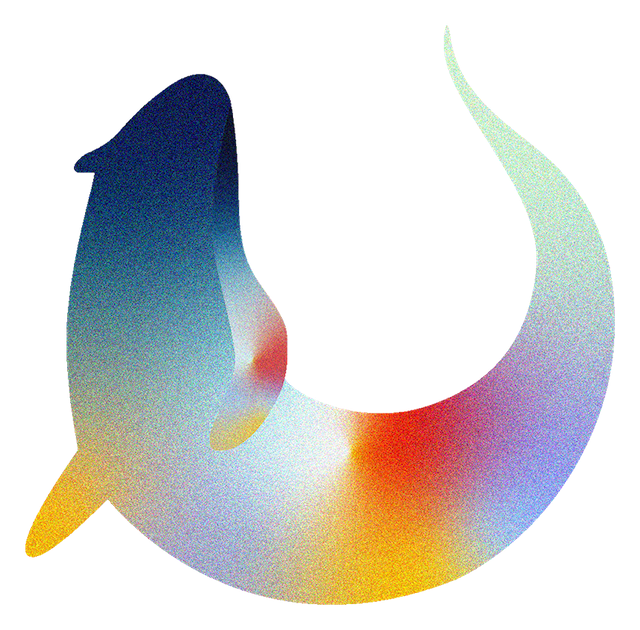Executing Submissions#
This section describes how students’ submissions can be executed using the configuration file from the previous part. There are three main options for executing students’ submissions:
local grading, in which the assignments are downloaded onto the instructor’s machine and graded in parallelized Docker containers,
Gradescope, in which the zip file is uploaded to a Programming Assignment and students submit to the Gradescope web interface, or
non-containerized local grading, in which assignments are graded in a temporary directory structure on the user’s machine
The first two options are recommended as they provide better security by sandboxing students’ submissions in containerized environments. The third option is present for users who are running on environments that don’t have access to Docker (e.g. running on a JupyterHub account).
Execution#
All of the options listed above go about autograding the submission in the same way; this section describes the steps taken by the autograder to generate a grade for the student’s autogradable work.
The steps taken by the autograder are:
Copies the tests and support files from the autograder source (the contents of the autograder configuration zip file)
Globs all
.ipynbfiles in the submission directory and ensures there are >= 1, taking that file as the submissionReads in the log from the submission if it exists
Executes the notebook using the tests provided in the autograder source (or the log if indicated)
Looks for discrepancies between the logged scores and the public test scores and warns about these if present
If indicated, exports the notebook as a PDF and submits this PDF to the PDF Gradescope assignment
Makes adjustments to the scores and visibility based on the configurations
Generates a Gradescope-formatted JSON file for results and serializes the results object to a pickle file
Prints the results as a dataframe to stdout
Assignment Name Verification#
To ensure that students have uploaded submissions to the correct assignment on your LMS, you can
configure Otter to check for an assignment name in the notebook metadata of the submission. If you
set the assignment_name key of your otter_config.json to a string, Otter will check that the
submission has this name as nb["metadata"]["otter"]["assignment_name"] (or, in the case of R
Markdown submissions, the assignment_name key of the YAML header) before grading it. (This
metadata can be set automatically with Otter Assign.) If the name doesn’t match or there is no name,
an error will be raised and the assignment will not be graded. If the assignment_name key is not
present in your otter_config.json, this validation is turned off.