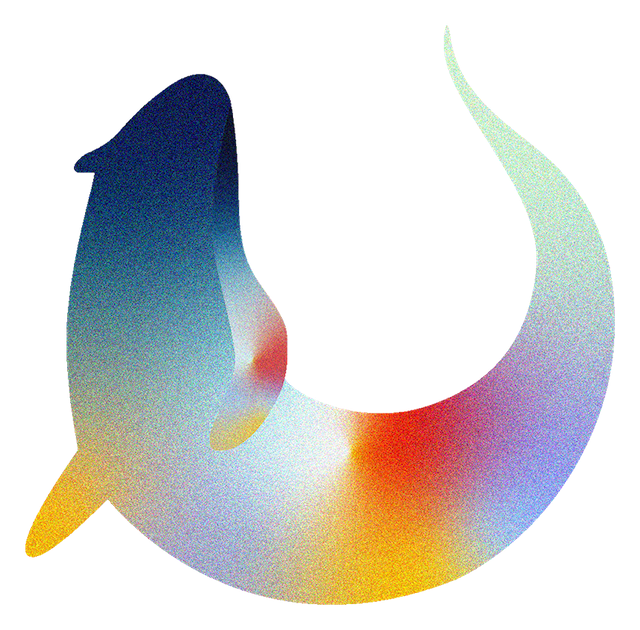R Markdown Format#
Otter Assign is compatible with Otter’s R autograding system and currently supports Jupyter notebook and R Markdown master documents. The format for using Otter Assign with R is very similar to the Python format with a few important differences. The main difference is that, where in the notebook format you would use raw cells, in R Markdown files you wrap what would normally be in a raw cell in an HTML comment.
For example, a # BEGIN TESTS cell in R Markdown looks like:
<!-- # BEGIN TESTS -->
For cells that contain YAML configurations, you can use a multiline comment:
<!--
# BEGIN QUESTION
name: q1
-->
Assignment Config#
As with Python, Otter Assign for R Markdown also allows you to specify various assignment generation arguments in an assignment config comment:
<!--
# ASSIGNMENT CONFIG
init_cell: false
export_cell: true
generate: true
# etc.
-->
You can find a list of available metadata keys and their defaults in the notebook format section.
Autograded Questions#
Here is an example question in an Otter Assign-formatted R Markdown question:
<!--
# BEGIN QUESTION
name: q1
manual: false
points:
- 1
- 1
-->
**Question 1:** Find the radius of a circle that has a 90 deg. arc of length 2. Assign this
value to `ans.1`
<!-- # BEGIN SOLUTION -->
```{r}
ans.1 <- 2 * 2 * pi * 2 / pi / pi / 2 # SOLUTION
```
<!-- # END SOLUTION -->
<!-- # BEGIN TESTS -->
```{r}
expect_true(ans.1 > 1)
expect_true(ans.1 < 2)
```
```{r}
# HIDDEN
tol = 1e-5
actual_answer = 1.27324
expect_true(ans.1 > actual_answer - tol)
expect_true(ans.1 < actual_answer + tol)
```
<!-- # END TESTS -->
<!-- # END QUESTION -->
For code questions, a question is a some description markup, followed by a solution code blocks and zero or more test code blocks. The blocks should be wrapped in HTML comments following the same structure as the notebook autograded question. The question config has the same keys as the notebook question config.
As an example, the question config below indicates an autograded question q1 with 3 subparts
worth 1, 2, and 1 points, resp.
<!--
# BEGIN QUESTION
name: q1
points:
- 1
- 2
- 1
-->
Solution Removal#
Solution cells contain code formatted in such a way that the assign parser replaces lines or portions of lines with pre-specified prompts. The format for solution cells in Rmd files is the same as in Python and R Jupyter notebooks, described here. Otter Assign’s solution removal for prompts is compatible with normal strings in R, including assigning these to a dummy variable so that there is no undesired output below the cell:
# this is OK:
. = " # BEGIN PROMPT
some.var <- ...
" # END PROMPT
Test Cells#
Any cells within the # BEGIN TESTS and # END TESTS boundary cells are considered test cells.
There are two types of tests: public and hidden tests.
Tests are public by default but can be hidden by adding the # HIDDEN comment as the first line
of the cell. A hidden test is not distributed to students, but is used for scoring their work.
When writing tests, each test cell maps to a single test case and should raise an error if the test fails. The removal behavior regarding questions with no solution provided holds for R Markdown files.
testthat::expect_true(some_bool)
testthat::expect_equal(some_value, 1.04)
As with notebooks, test cells also support test config blocks; for more information on these, see R Test Cells.
Manually-Graded Questions#
Otter Assign also supports manually-graded questions using a similar specification to the one
described above. To indicate a manually-graded question, set manual: true in the question
config. A manually-graded question is defined by three parts:
a question config
(optionally) a prompt
a solution
Manually-graded solution cells have two formats:
If the response is code (e.g. making a plot), they can be delimited by solution removal syntax as above.
If the response is markup, the the solution should be wrapped in special HTML comments (see below) to indicate removal in the sanitized version.
To delimit a markup solution to a manual question, wrap the solution in the HTML comments
<!-- # BEGIN SOLUTION --> and <!-- # END SOLUTION --> on their own lines to indicate that
the content in between should be removed.
<!-- # BEGIN SOLUTION -->
solution goes here
<!-- # END SOLUTION -->
To use a custom Markdown prompt, include a <!-- # BEGIN/END PROMPT --> block with a solution
block:
<!-- # BEGIN PROMPT -->
prompt goes here
<!-- # END PROMPT -->
<!-- # BEGIN SOLUTION -->
solution goes here
<!-- # END SOLUTION -->
If no prompt is provided, Otter Assign automatically replaces the solution with a line
containing _Type your answer here, replacing this text._.
An example of a manually-graded code question:
<!--
# BEGIN QUESTION
name: q7
manual: true
-->
**Question 7:** Plot $f(x) = \cos e^x$ on $[0,10]$.
<!-- # BEGIN SOLUTION -->
```{r}
# BEGIN SOLUTION
x = seq(0, 10, 0.01)
y = cos(exp(x))
ggplot(data.frame(x, y), aes(x=x, y=y)) +
geom_line()
# END SOLUTION
```
<!-- # END SOLUTION -->
<!-- # END QUESTION -->
An example of a manually-graded written question (with no prompt):
<!--
# BEGIN QUESTION
name: q5
manual: true
-->
**Question 5:** Simplify $\sum_{i=1}^n n$.
<!-- # BEGIN SOLUTION -->
$\frac{n(n+1)}{2}$
<!-- # END SOLUTION -->
<!-- # END QUESTION -->
An example of a manually-graded written question with a custom prompt:
<!--
# BEGIN QUESTION
name: q6
manual: true
-->
**Question 6:** Fill in the blank.
<!-- # BEGIN PROMPT -->
The mitochondria is the ___________ of the cell.
<!-- # END PROMPT -->
<!-- # BEGIN SOLUTION-->
powerhouse
<!-- # END SOLUTION -->
<!-- # END QUESTION -->