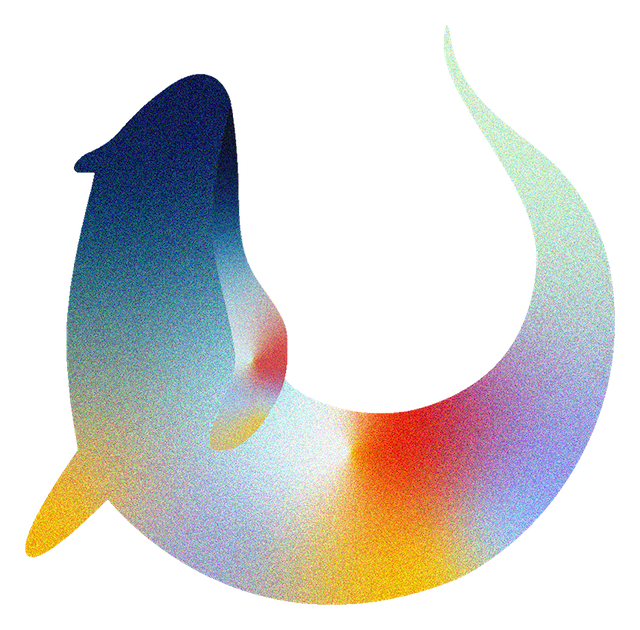Generating Configuration Files#
This section details how to generate the configuration files needed for preparing Otter autograders. Note that this step can be accomplished automatically if you’re using Otter Assign.
To use Otter to autograde an assignment, you must first generate a zip file that Otter will use to
create a Docker image with which to grade submissions. Otter’s command line utility
otter generate allows instructors to create this zip file from their machines.
Before Using Otter Generate#
Before using Otter Generate, you should already have written tests
for the assignment and collected extra requirements into a requirements.txt file (see here). (Note: the default requirements can be overwritten by
your requirements by passing the --overwrite-requirements flag.)
Directory Structure#
For the rest of this page, assume that we have the following directory structure:
hw00-dev
├── data.csv
├── hidden-tests
│ ├── q1.py
│ └── q2.py # etc.
├── hw00-sol.ipynb
├── hw00.ipynb
├── requirements.txt
├── tests
│ ├── q1.py
│ └── q2.py # etc.
└── utils.py
Also assume that the working directory is hw00-dev.
Usage#
The general usage of otter generate is to create a zip file at some output directory (-o
flag, default ./) which you will then use to create the grading image. Otter Generate has a few
optional flags, described in the CLI Reference.
If you do not specify -t or -o, then the defaults will be used. If you do not specify
-r, Otter looks in the working directory for requirements.txt and automatically adds it if
found; if it is not found, then it is assumed there are no additional requirements. If you do not
specify -e, Otter will use the default environment.yml. There is also an optional positional
argument that goes at the end of the command, files, that is a list of any files that are
required for the notebook to execute (e.g. data files, Python scripts). To autograde an R
assignment, pass the -l r flag to indicate that the language of the assignment is R.
The simplest usage in our example would be
otter generate
This would create a zip file autograder.zip with the tests in ./tests and no extra
requirements or files. If we needed data.csv in the notebook, our call would instead become
otter generate data.csv
Note that if we needed the requirements in requirements.txt, our call wouldn’t change, since
Otter automatically found ./requirements.txt.
Now let’s say that we maintained to different directories of tests: tests with public versions
of tests and hidden-tests with hidden versions. Because I want to grade with the hidden tests,
my call then becomes
otter generate -t hidden-tests data.csv
Now let’s say that I need some functions defined in utils.py; then I would add this to the last
part of my Otter Generate call:
otter generate -t hidden-tests data.csv utils.py
If this was instead an R assignment, I would run
otter generate -t hidden-tests -l r data.csv
Grading Configurations#
There are several configurable behaviors that Otter supports during grading. Each has default
values, but these can be configured by creating an Otter config JSON file and passing the path to
this file to the -c flag (./otter_config.json is automatically added if found and -c is
unspecified).
The supported keys and their default values are configured in a fica configuration class
(otter.run.run_autograder.autograder_config.AutograderConfig). The available configurations are
documented below.
{
"score_threshold": null, // a score threshold for pass-fail assignments
"points_possible": null, // a custom total score for the assignment; if unspecified the sum of question point values is used.
"show_stdout": false, // whether to display the autograding process stdout to students on Gradescope
"show_hidden": false, // whether to display the results of hidden tests to students on Gradescope
"show_all_public": false, // whether to display all test results if all tests are public tests
"seed": null, // a random seed for intercell seeding
"seed_variable": null, // a variable name to override with the seed
"grade_from_log": false, // whether to re-assemble the student's environment from the log rather than by re-executing their submission
"serialized_variables": null, // a mapping of variable names to type strings for validating a deserialized student environment
"pdf": false, // whether to generate a PDF of the notebook when not using Gradescope auto-upload
"token": null, // a Gradescope token for uploading a PDF of the notebook
"course_id": null, // a Gradescope course ID for uploading a PDF of the notebook
"assignment_id": null, // a Gradescope assignment ID for uploading a PDF of the notebook
"filtering": false, // whether the generated PDF should have cells filtered out
"pagebreaks": false, // whether the generated PDF should have pagebreaks between filtered sections
"debug": false, // whether to run the autograder in debug mode (without ignoring errors)
"autograder_dir": "/autograder", // the directory in which autograding is taking place
"lang": "python", // the language of the assignment; one of {'python', 'r'}
"miniconda_path": "/root/mambaforge", // the path to the mamba install directory
"plugins": [], // a list of plugin names and configuration details for grading
"logo": true, // whether to print the Otter logo to stdout
"print_summary": true, // whether to print the grading summary
"print_score": true, // whether to print out the submission score in the grading summary
"zips": false, // whether zip files are being graded
"log_level": null, // a log level for logging messages; any value suitable for ``logging.Logger.setLevel``
"assignment_name": null, // a name for the assignment to ensure that students submit to the correct autograder
"warn_missing_pdf": false, // whether to add a 0-point public test to the Gradescope output to indicate to students whether a PDF was found/generated for this assignment
"force_public_test_summary": true, // whether to show a summary of public test case results when show_hidden is true
"submit_blank_pdf_on_export_failure": false, // whether to submit a blank PDF to the manual-grading Gradescope assignment if a PDF cannot be generated from the submission
"use_submission_pdf": false, // use the PDF in the submission zip file instead of exporting a new one; if no PDF is present, a new one is generated anyway; assumes there is only 1 PDF file in the submission
"pdf_via_html": false // use the PDF via HTML exporter to export the submission PDF; ignored for Rmd submissions
}
Grading with Environments#
Otter can grade assignments using saved environments in the log in the Gradescope container. This behavior is not supported for R assignments. This works by deserializing the environment stored in each check entry of Otter’s log and grading against it. The notebook is parsed and only its import statements are executed. For more inforamtion about saving and using environments, see Logging.
To configure this behavior, two things are required:
the use of the
grade_from_logkey in your config JSON fileproviding students with an Otter configuration file that has
save_environmentsset totrue
This will tell Otter to shelve the global environment each time a student calls Notebook.check
(pruning the environments of old calls each time it is called on the same question). When the
assignment is exported using Notebook.export, the log file (at ./.OTTER_LOG) is also
exported with the global environments. These environments are read in in the Gradescope container
and are then used for grading. Because one environment is saved for each check call, variable name
collisions can be averted, since each question is graded using the global environment at the time
it was checked. Note that any requirements needed for execution need to be installed in the
Gradescope container, because Otter’s shelving mechanism does not store module objects.
Autosubmission of Notebook PDFs#
Otter Generate allows instructors to automatically generate PDFs of students’ notebooks and upload these as submissions to a separate Gradescope assignment. This requires a Gradescope token or entering your Gradescope account credentials when prompted (for details see the notebook metadata section). Otter Generate also needs the course ID and assignment ID of the assignment to which PDFs should be submitted – a separate assignment from your autograder assignment of type “Homework / Problem Set.” This information can be gathered from the assignment URL on Gradescope:
https://www.gradescope.com/courses/{COURSE ID}/assignments/{ASSIGNMENT ID}
To configure this behavior, set the course_id and assignment_id configurations in your
config JSON file. When Otter Generate is run, you will be prompted to enter your Gradescope email
and password. Alternatively, you can provide these via the command-line with the --username and
--password flags, respectively:
otter generate --username someemail@domain.com --password thisisnotasecurepassword
Currently, this action supports HTML comment filtering with pagebreaks, but these
can be disabled with the filtering and pagebreaks keys of your config.
For cases in which the generation or submission of this PDF fails, you can optionally relay this
information to students using the warn_missing_pdf configuration. If this is set to true, a
0-point failing test case will be displayed to the student with the error thrown while trying to
generate or submit the PDF:
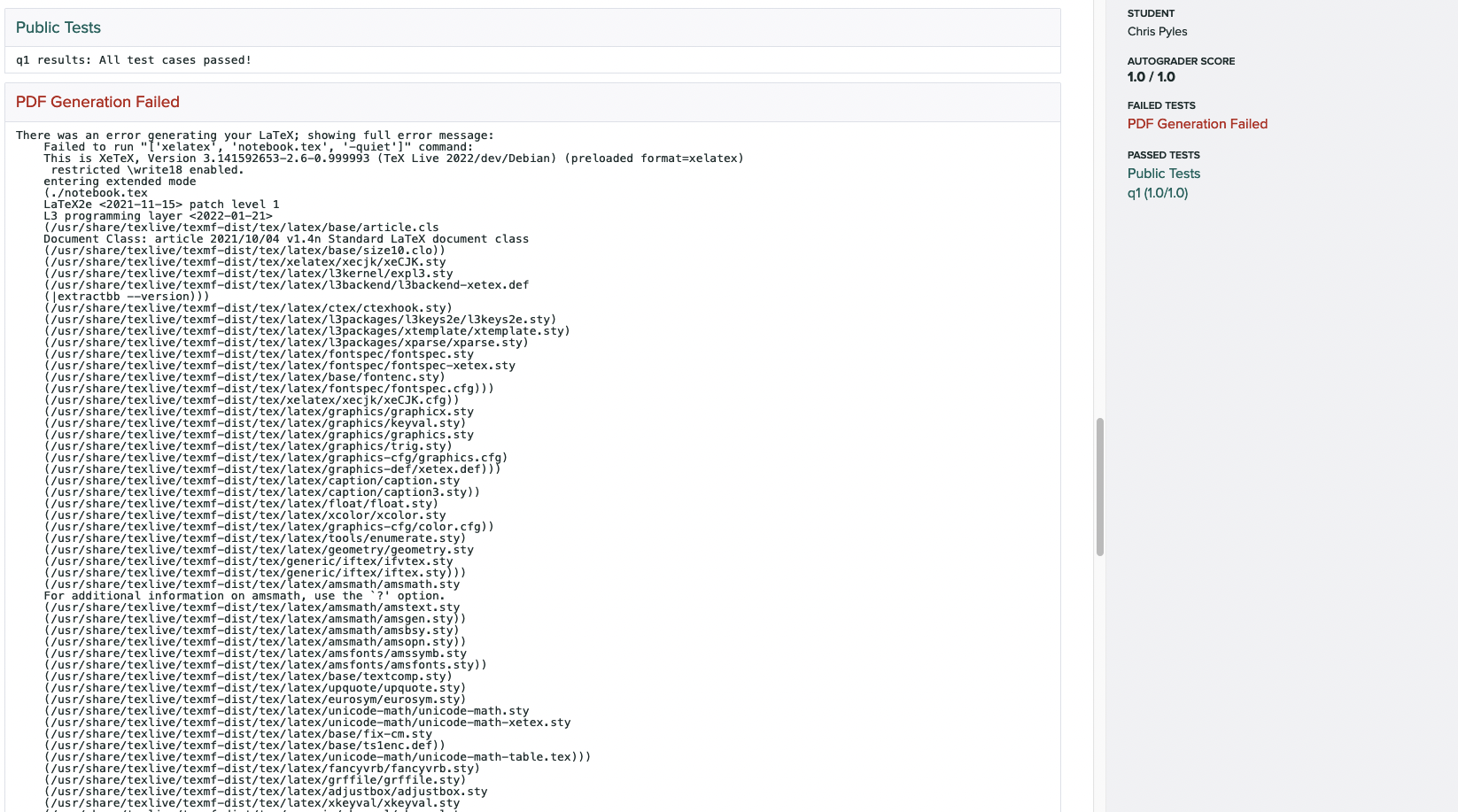
Pass/Fail Thresholds#
The configuration generator supports providing a pass/fail threshold. A threshold is passed as a float between 0 and 1 such that if a student receives at least that percentage of points, they will receive full points as their grade and 0 points otherwise.
The threshold is specified with the threshold key:
{
"threshold": 0.25
}
For example, if a student passes a 2- and 1- point test but fails a 4-point test (a 43%) on a 25% threshold, they will get all 7 points. If they only pass the 1-point test (a 14%), they will get 0 points.
Overriding Points Possible#
By default, the number of points possible on Gradescope is the sum of the point values of each test.
This value can be overrided, however, to some other value using the points_possible key, which
accepts an integer. Then the number of points awarded will be the provided points value scaled by
the percentage of points awarded by the autograder.
For example, if a student passes a 2- and 1- point test but fails a 4-point test, they will receive
(2 + 1) / (2 + 1 + 4) * 2 = 0.8571 points out of a possible 2 when points_possible is set to 2.
As an example, the command below scales the number of points to 3:
{
"points_possible": 3
}
Intercell Seeding#
The autograder supports intercell seeding with the use of the seed key. This behavior is not
supported for Rmd and R script assignments, but is supported for R Jupyter notebooks. Passing it an
integer will cause the autograder to seed NumPy and Python’s random library or call set.seed
in R between every pair of code cells. This is useful for writing deterministic hidden tests. More
information about Otter seeding can be found here. As an example, you can set
an intercell seed of 42 with
{
"seed": 42
}
Showing Autograder Results#
The generator allows intructors to specify whether or not the stdout of the grading process
(anything printed to the console by the grader or the notebook) is shown to students. The stdout
includes a summary of the student’s test results, including the points earned and possible of public
and hidden tests, as well as the visibility of tests as indicated by test["hidden"].
This behavior is turned off by default and can be turned on by setting show_stdout to true.
{
"show_stdout": true
}
If show_stdout is passed, the stdout will be made available to students only after grades are
published on Gradescope. The same can be done for hidden test outputs using the show_hidden
key.
The Grading on Gradescope section details more about how output on Gradescope is formatted. Note that this behavior has no effect on any platform besides Gradescope.
Plugins#
To use plugins during grading, list the plugins and their configurations in the plugin key of
your config. If a plugin requires no configurations, it should be listed as a string. If it does, it
should be listed as a dictionary with a single key, the plugin name, that maps to a subdictionary of
configurations.
{
"plugins": [
"somepackage.SomeOtterPlugin",
{
"somepackage.SomeOtherOtterPlugin": {
"some_config_key": "some_config_value"
}
}
]
}
For more information about Plugins, see here.
Generating with Otter Assign#
Otter Assign comes with an option to generate this zip file automatically when the distribution
notebooks are created via the generate key of the assignment metadata. See Creating Assignments
for more details.